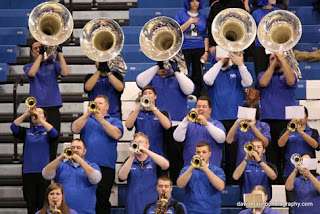
Buffalo.com photo by Dave Marino.
It has come to my attention that the upgraded Spotted product has a slightly different method of uploading photos...here are instructions on how to get your We Spotted photos online.
1.) Go to www.buffalo.com/spotted. Make sure you are logged in!
2.) Go to the "We Spotted" section. Check the navigation bar (the red area beneath the tabs). Click on "Events I Can Post To."
3.) Find your event among the thumbnails. Click the "Create A Gallery" link. This will open a dialogue box that will allow you to fill in the pertinent info about your event. When you're ready, click "Add."
4.) This will take you to a blank page with just a single navigation bar. Click the "Upload Photos" option.
5.) You will now be taken to a page that our older interns will note looks remarkably similar to the old Spotted uploading tool (Spotted has apparently abandoned the Flash uploading tool in favor of our old friend Java). From here, the process should be pretty self-explanatory. If you don't see the uploader, you may need to update your Java settings - go to www.java.com to get the latest version of Java.
If you have any questions, please let me know.

No comments:
Post a Comment